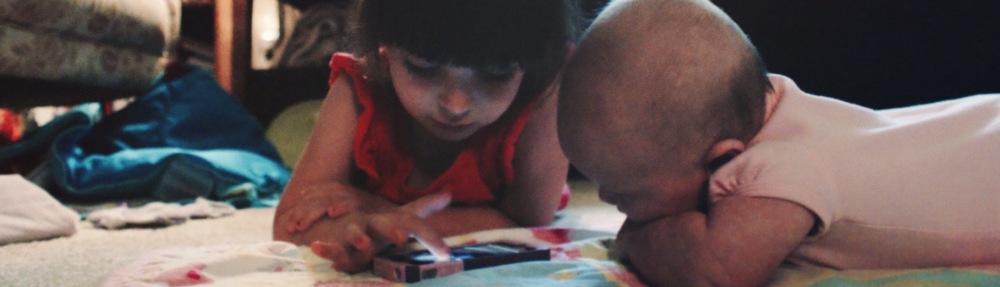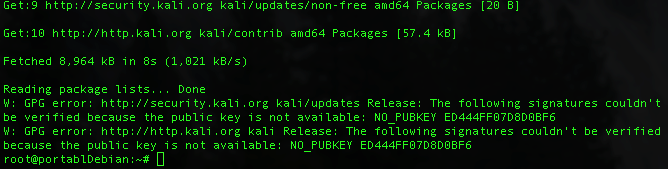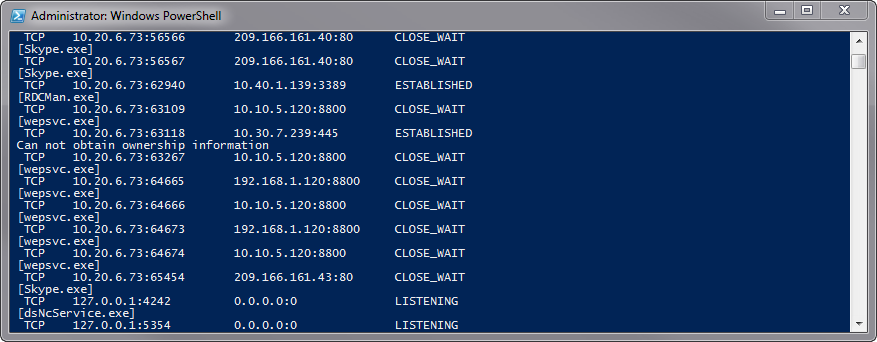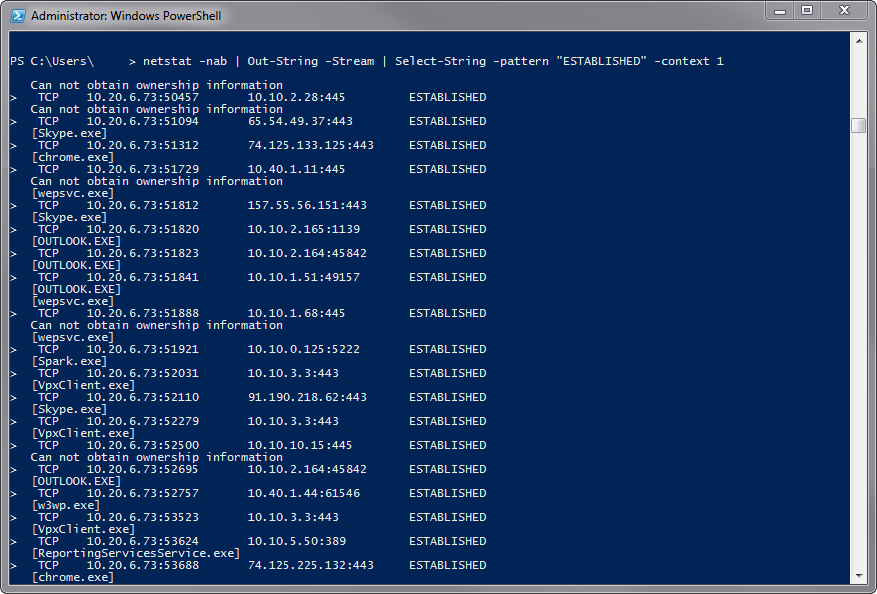I was lucky enough to get selected again to speak at the local BSides this year. It was a fantastic experience, better than last year. I got a lot of good feedback and discussion from my talk, entitled, “DIY Hacker Training, a Walkthrough”. I just went through the things that I use for learning resources and keeping track of news around the infosec community.
The second keynote of the day was … unexpected. Chris Nickerson is typically the first person people point to when the topic of “rockstar” in the community is raised. He tells funny stories, he’s often seen with a drink in hand, and he’s always talking about this time he got into some shit. Saturday Chris got up and put his story out there for everyone to see, as a lesson, almost a confession, and a pledge to get better. He talked about the highs of leading in the infosec community for 20 years, attaining that “rockstar” status; TV shows, board positions, leading companies, owning companies, pwning companies. He also talked about the hard parts, the rough patches, the terrorizing that he and his loved ones are enduring every day. It’s a hard lesson to learn and I’m sure an even harder one to teach. I am grateful for the lesson and for Chris’ sacrifice. He has taught me more than a few things over the last few years as I have grown up into this field. The message I got from him awhile ago, that he underscored again on Saturday, is universal. No one can claim to live a full life without it and absolutely no one can have a decent career without it. Be humble. Don’t be cocky. Everyone, no matter how smart, no matter how dumb, no matter where they’re coming from, everyone knows something you don’t, and can teach you things.
It’s often said that the key to succeeding in Information Security is mindset. You have to think like an attacker, think about what it can do, rather than what it should do. Since the first time I heard Chris say this in a talk, I’ve watched him and others in the community live it at cons, on twitter, in their blogs. Everyone can help you get better. As they can help you, so can you help them. Share your insights, share your experience, share your knowledge. There’s not a better message to take home.
Be Humble.